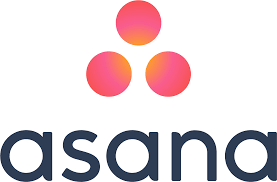Asana is a powerful and free project management software designed to simply plan and manage team projects and tasks through an easy-to-use and streamlined project interface. Here is a Tutorial for Beginners who need to manage their projects or tasks.
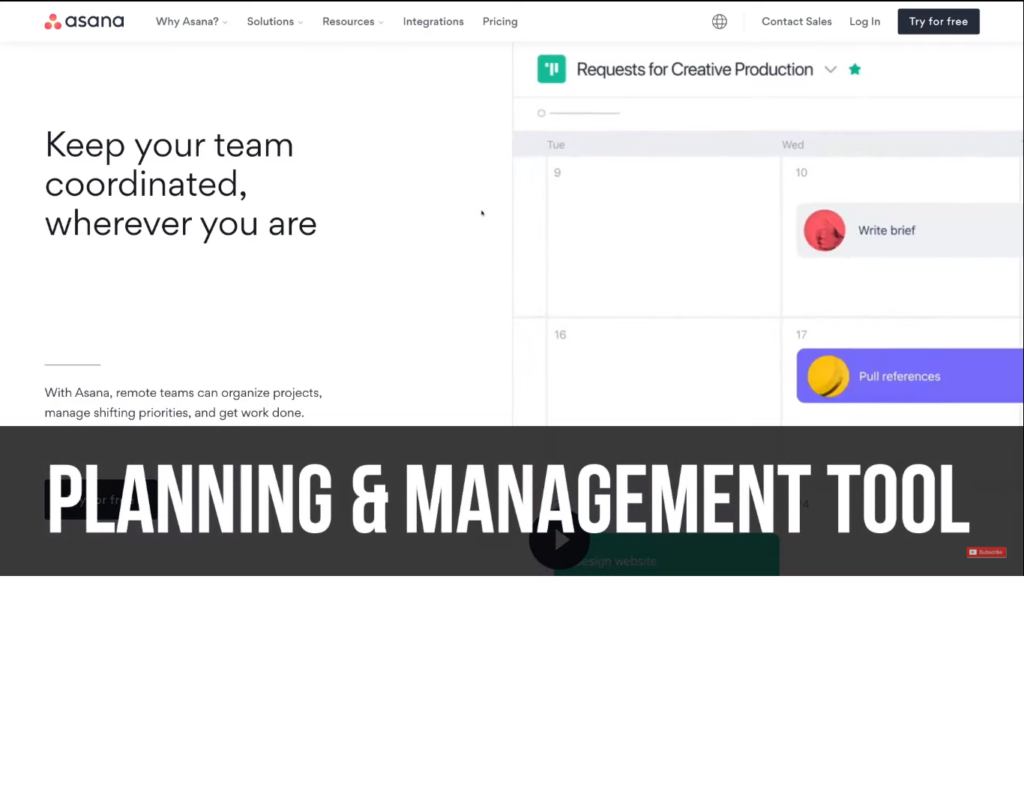
It’s free to use for up to 15 people which is ideal for small teams small businesses.
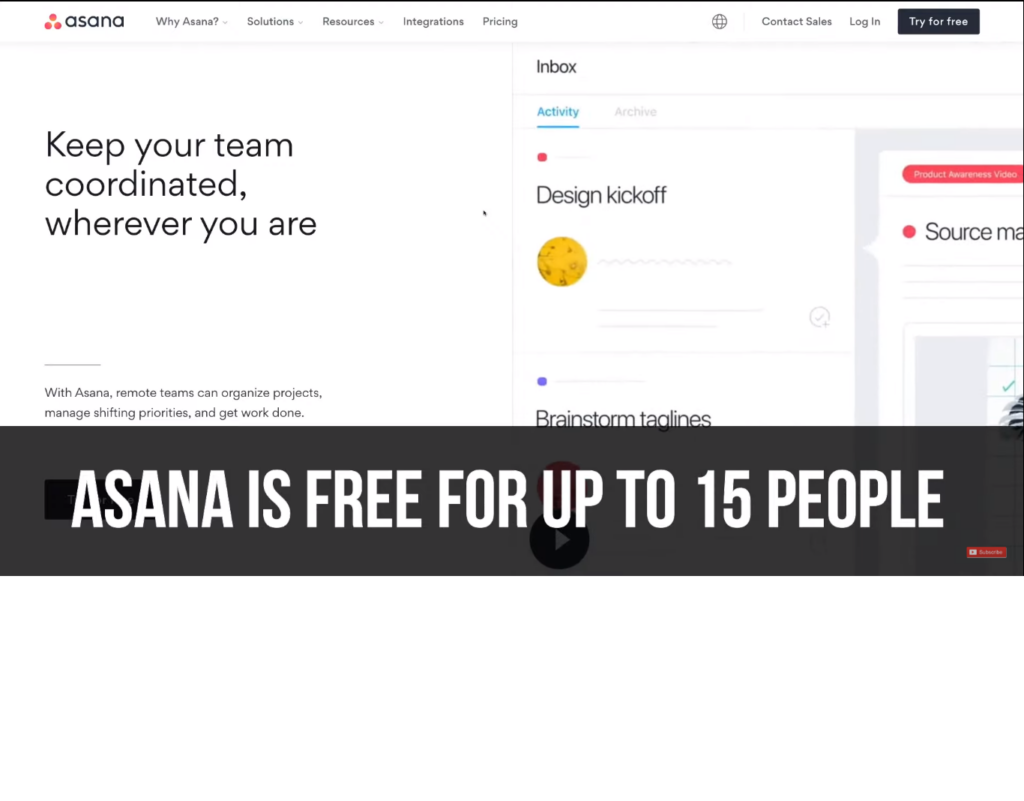
Step by Step Tutorial for Beginners.
1. Let’s go to asana.com and Signup through you business email or with gmail etc.
your business email ideally because this is going to help with integrations and adding your other teams within your business later on down the track.
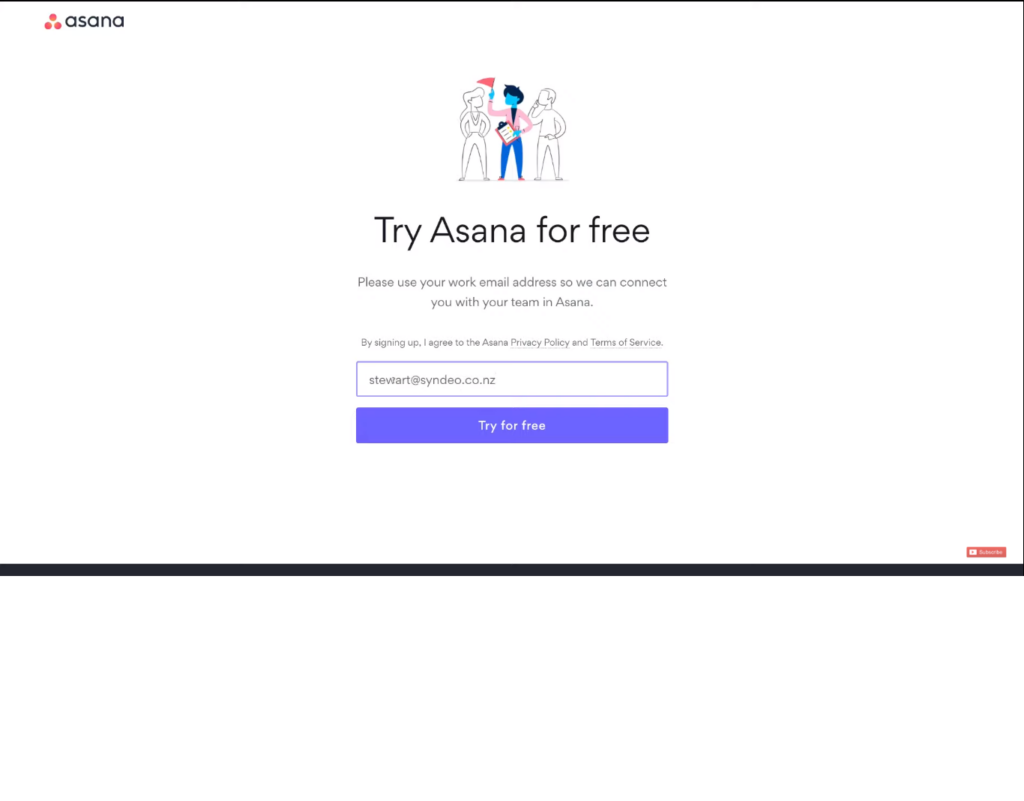
2. verify our email
3. what we need to do is just add your full name then pop down here and click continue here what you want to do is give asana an idea of what you’re all about so what kind of work are you involved in.
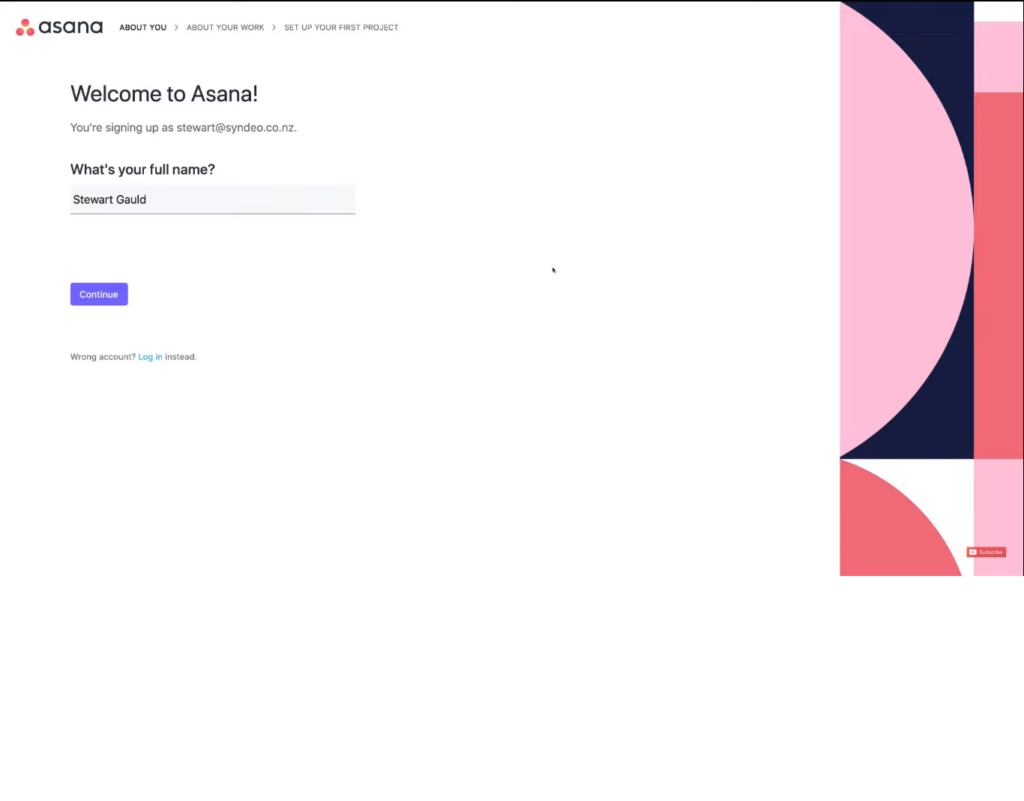
now here what asana wants you to do is select the best option that kind of represents, or What kind of work you do.
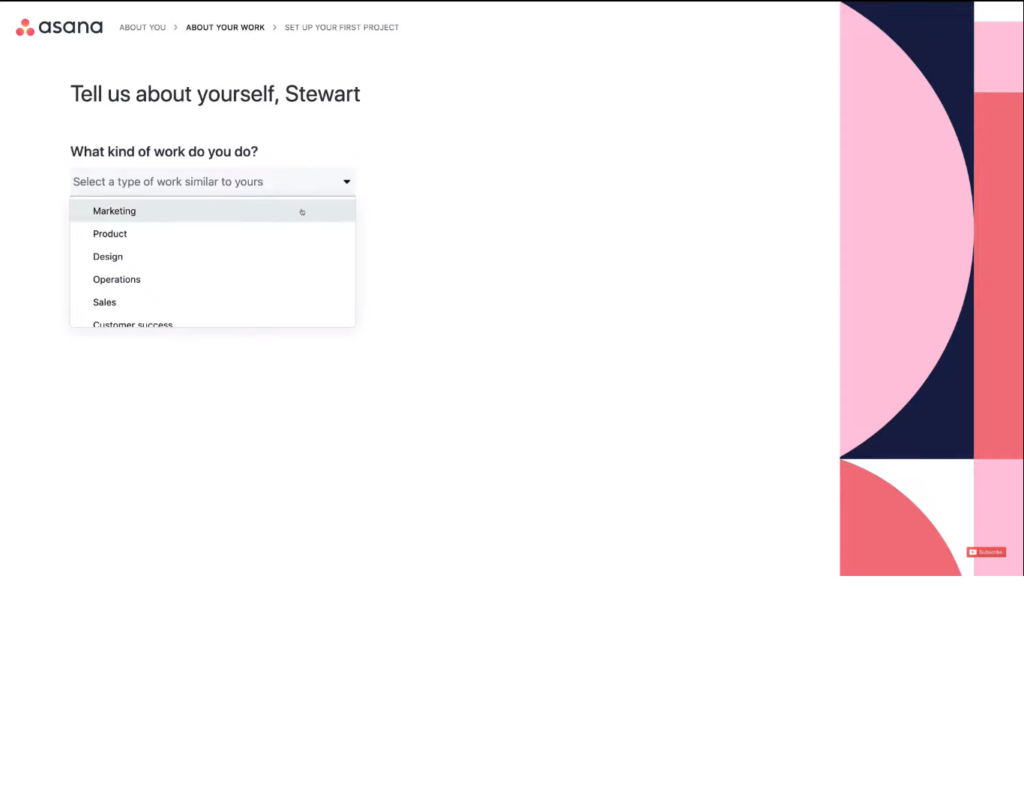
What you’ve been doing in the past in terms of managing your work so for us we’re going to come over here and select pen and paper as a lot of people do this and even from time to time we tend to use just pen and paper to record notes and and kind of document work.
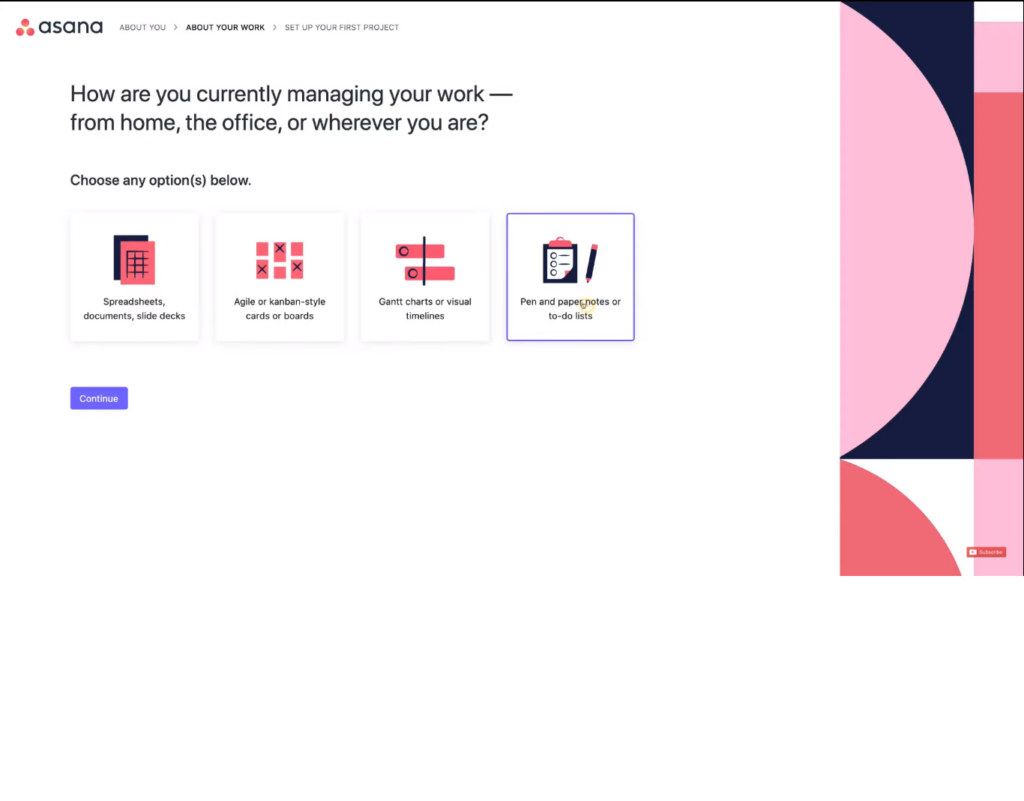
so we’re gonna select this pen and paper down into three areas you have your project.
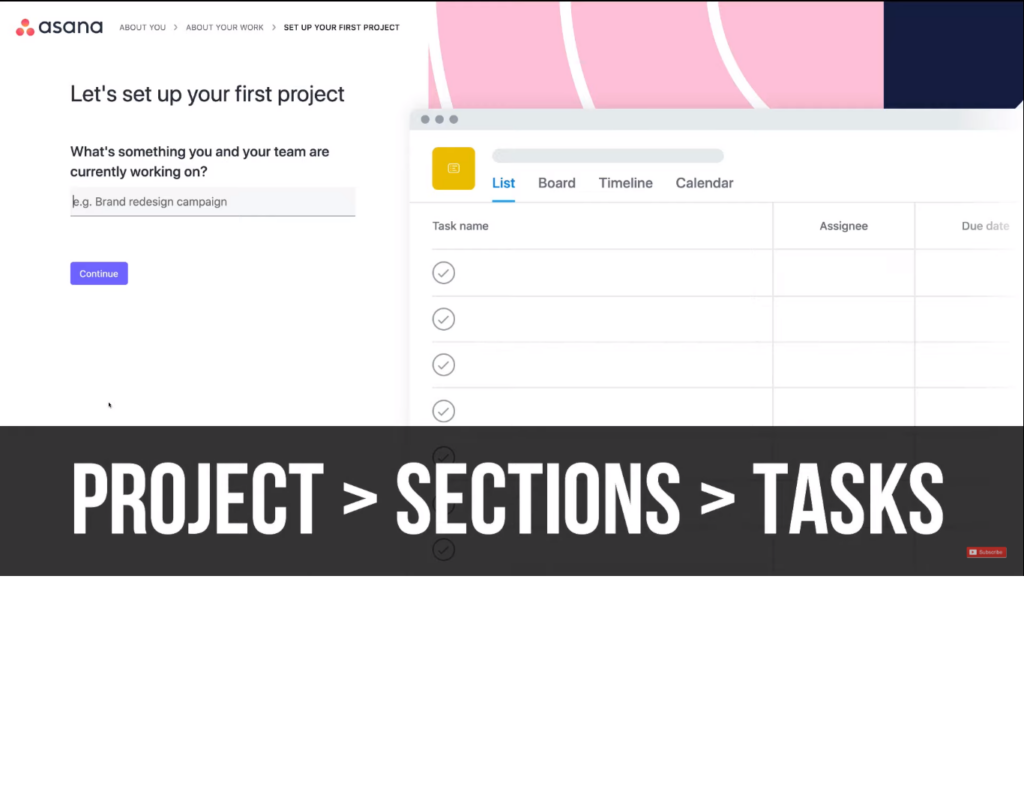
Then you have the sections within your project and within each section you have tasks and with each of these projects you can choose to create a list like structure a board a visual board timeline or calendar now the timeline option you actually have to upgrade to use this option this feature but with the free version of asana you can create lists boards or calendars which are just different kind of types to view your project.
First enter Project name – Click Continue
let’s set up your first project what’s something you and your team are currently working on so we’re going to type in website design.
Lets set up your first Project
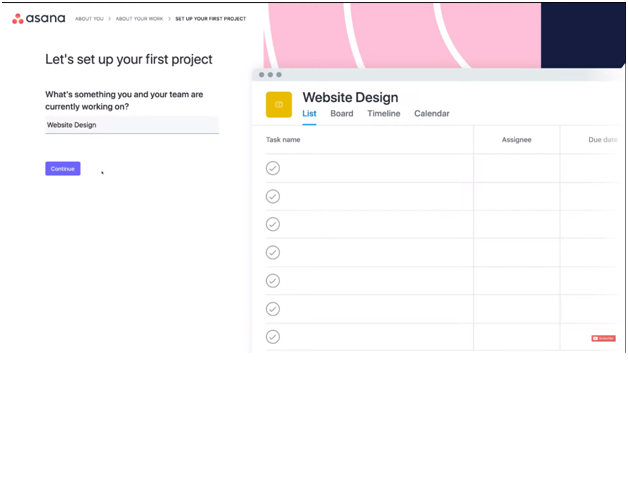
click continue.
What are a few tasks that you have to do for website design?
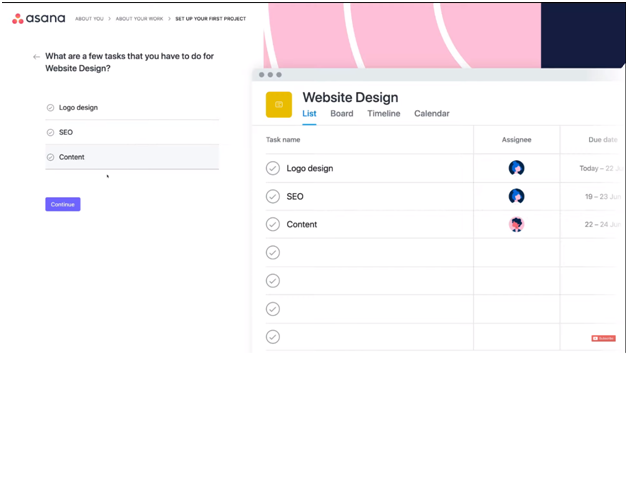
Add some tasks– eg.: LOGO design , seo , content writng and click continue
How would you group these tasks into sections or stages?
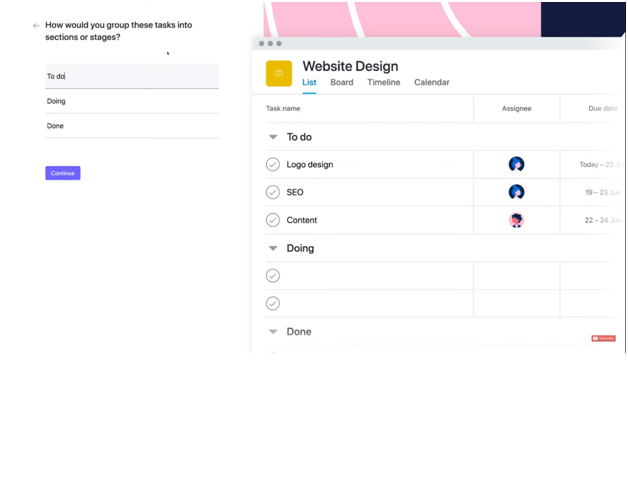
To Do
Doing
Done
Select the layout works best for your project?
Eg: LIst , board ,Timeline , Calender
click continue
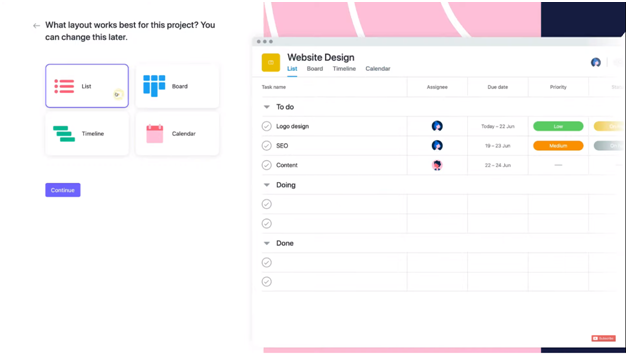
Congratulations you have created your first project in Asana!
Add email address:
Click continue
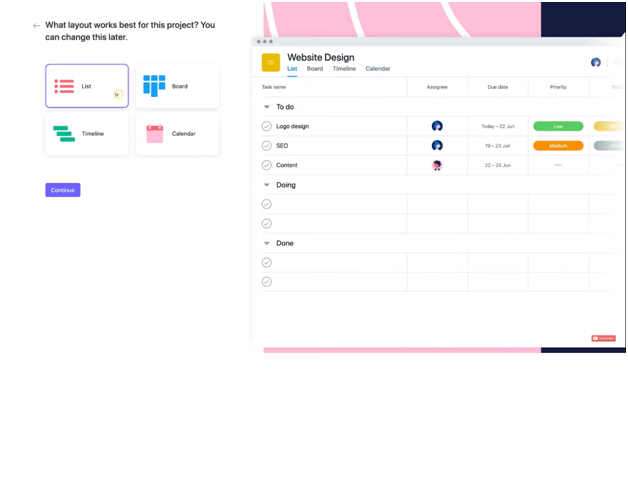
now click on continue with our limited version.
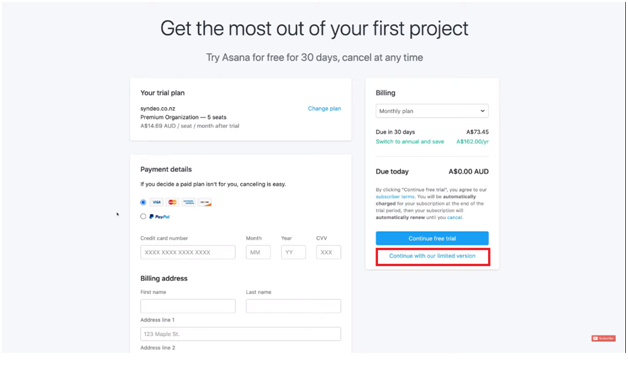
Now you redirected to The Asana Dashboard
Step 1. Create Teams Eg. Marketing or sales team
Add them as a departments you have.
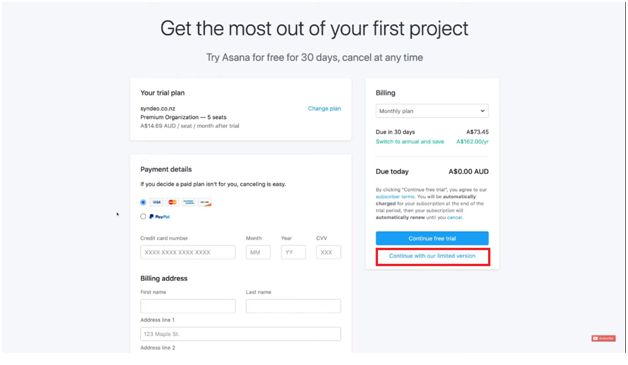
Step 2. click on add team button left bottom.
fill up the form
Team name :
Description:
members email: etc.
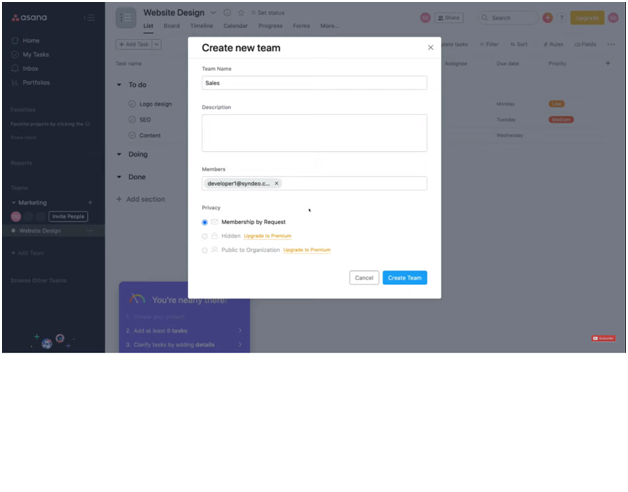
Click on Create team
Step 3. if you want to invite people in the particular team
Click left bottom invite people
fill the form
invite with email
Select the project and team in which you want to add people.
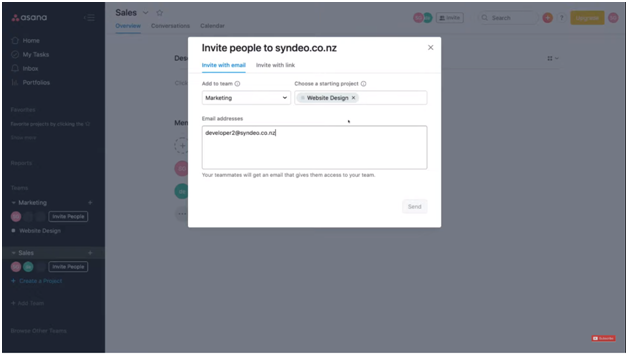
You can create a Project for particular teams as well Shown in left bottom.
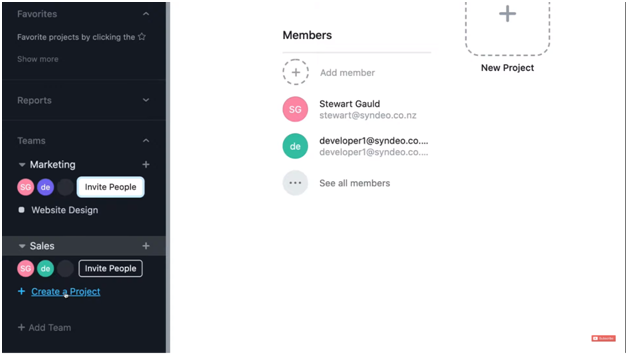
now select the template or choose the blank project template.
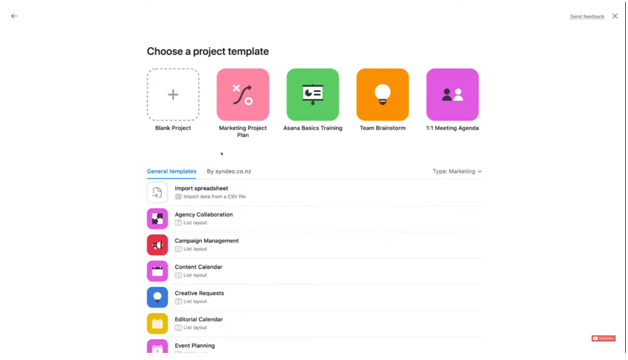
Select blank project
fill the project details
Project name
Select team
Default view etc
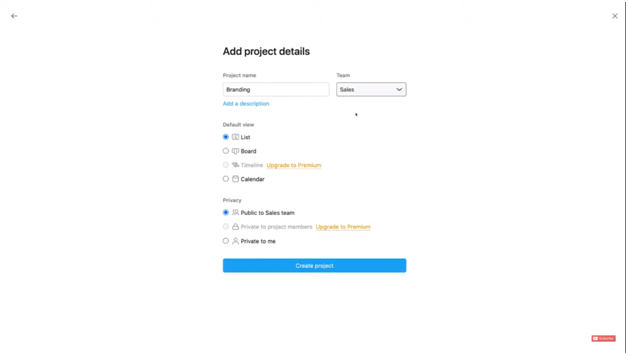
you can add task and add them to sections
eg: Residential branding and sales
add them to sections.
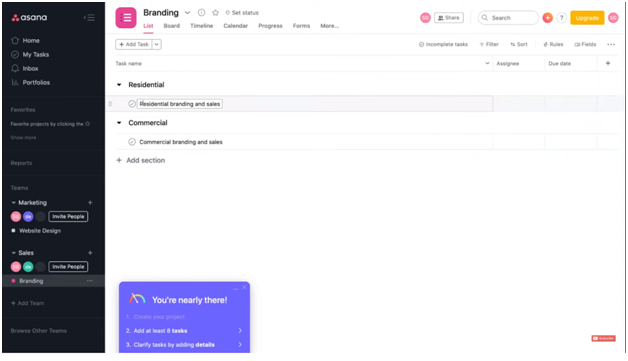
After that you can add any task to the completed category and set the Due date etc
simply by clicking on the tasks You can also attach file in the task section.
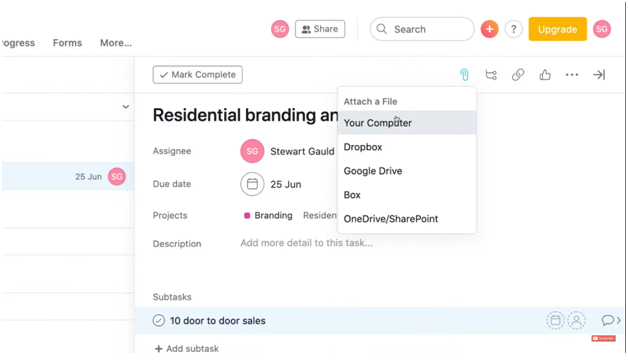
You may also add subtasks in the project and even assign to the persons. You can also click on My tasks below home button and check your tasks.
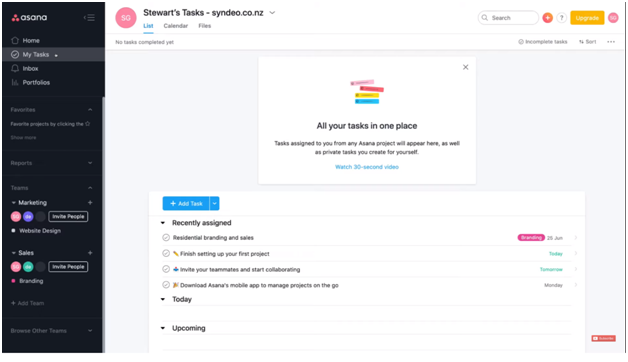
This is how you can manage your teams projects and tasks easily with Asana.